| Download technical specification | [Technical Specification](https://www.atreyo.in/sites/default/files/a-download/AG-1621%20Technical%20Specification.pdf) |
| Model | Cellular Network | GNSS | Internal Memory | |||
|---|---|---|---|---|---|---|
| GPRS | 3G | LTE | 8GB | 16GB | ||
| AG-1621-8G | √ | |||||
| AG-1621-8G-LT-IN | √ | √ | √ | √ | ||
| AG-1621-8G-LT-EU | √ | √ | √ | √ | ||
| AG-1621-8G-LT-GL | √ | √ | √ | √ | √ | |
| AG-1621-8G-WRT | √ | |||||
| AG-1621-8G-LT-IN-WRT | √ | √ | √ | √ | ||
| AG-1621-8G-LT-EU-WRT | √ | √ | √ | √ | ||
| AG-1621-8G-LT-GL-WRT | √ | √ | √ | √ | √ | |
Installing is not suggested to done as root user, this kind of installations are instructed to be performed under normal user only, but in case if your Node-RED development will need any root user permissions in future irrespective of any process/development, we suggest to must follow one of below methods.
- Install Node-RED using root user. - If Node-RED is installed under normal user, replace normal user in Node-RED service with root user. --- ##### Installation of Node-RED First, update the repositories. ```bash sudo apt-get update ``` Enter below command to start node-red installation process: ```bash bash <(curl -sL https://raw.githubusercontent.com/node-red/linux-installers/master/deb/update-nodejs-and-nodered) ``` If any error encounters During the installation process, i.e. *"user is not in sudoer group"*, either give sudo privileges' to normal user or you can try to run whole process as root, *but that can be done only on specific requirements.* it will ask for various questions while installation startup, all of them are answered with a **"Y"**, But enter **"N"** when it asks for *'Raspberry PI spec node'*. [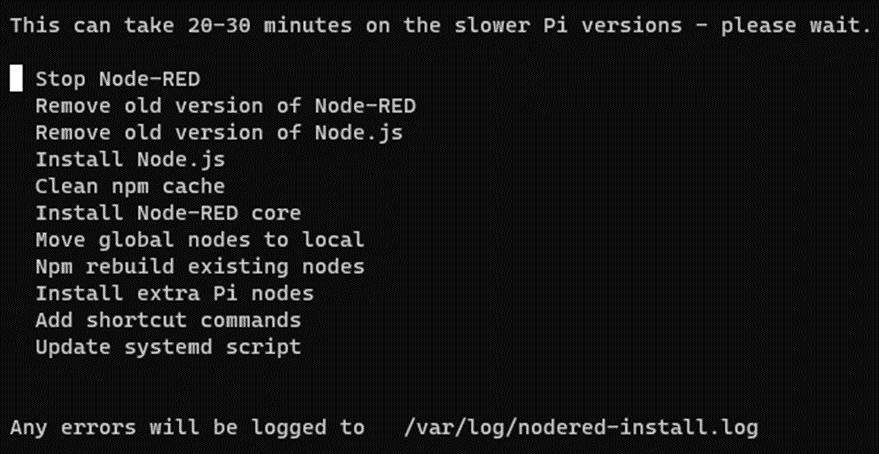](https://docs.atreyo.in/uploads/images/gallery/2025-03/ag-1621-apps-nodered-1.png) Wait for above process to be finished! [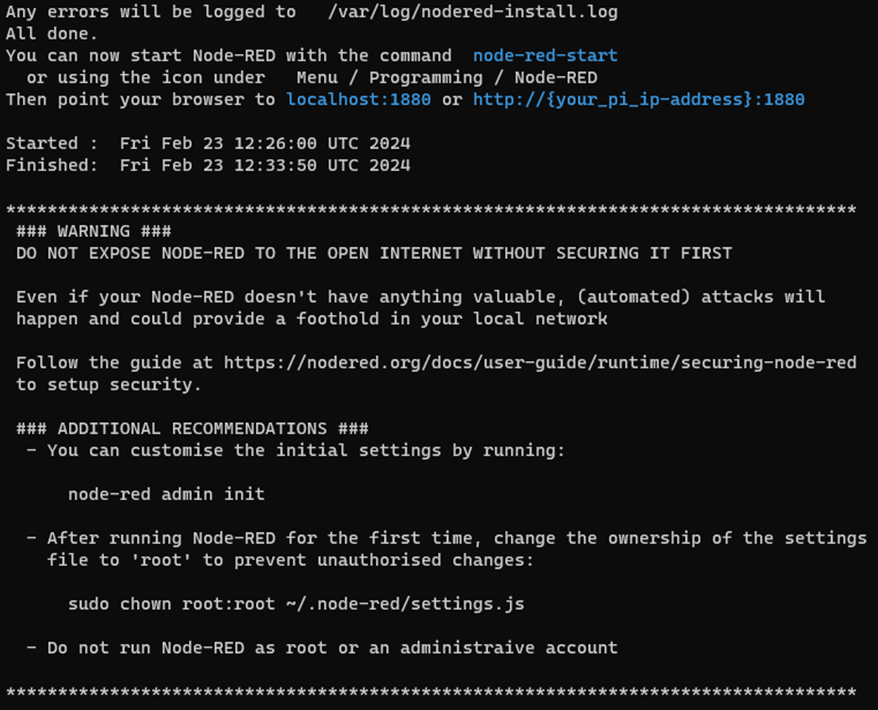](https://docs.atreyo.in/uploads/images/gallery/2025-03/ag-1621-apps-nodered-2.png) As shown below go through warnings and exec **"sudo chown root:root ~/.node-red/settings.js" as suggested.** At the end, the installer will ask if we want to secure the instance. Hence it is necessary secure it, enter the username and password for the Node-RED panel as per convenience. (Ref image below) [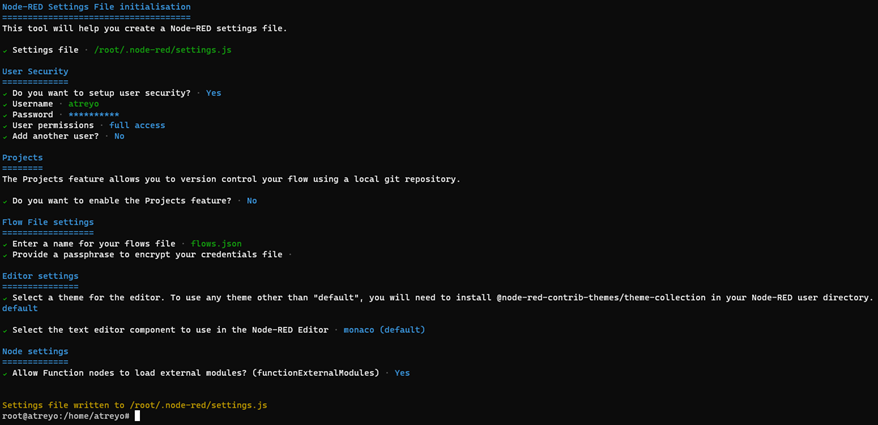](https://docs.atreyo.in/uploads/images/gallery/2025-03/ag-1621-apps-nodered-3.png) For sack of avoiding any hurdles go with basic/default settings, But must apply password.Remember to make your password long and complicated enough. The security of your gateway depends on it.
After installation, you need to execute below command: ```bash sudo node-red-pi --max-old-space-size=256 ``` Node-RED will start and will be available on port "localhost:1880". Open in any browser of host system connected to same IP range or in same networking area. [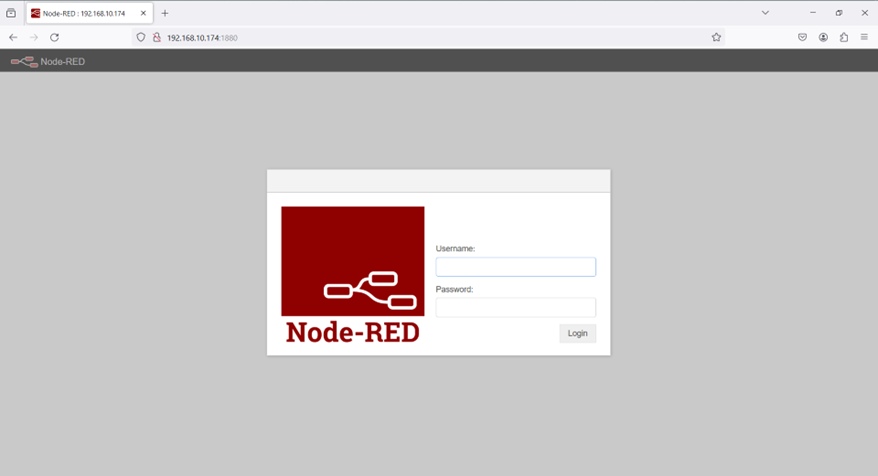](https://docs.atreyo.in/uploads/images/gallery/2025-03/ag-1621-apps-nodered-login.png) It will prompt for "*username/password"*, feed with the same credentials configured back while installation process. --- ##### Node-RED AutoStart In the last step node-red was started after manual command executed in CLI, In order to automatically start node-red on gateway startup, it needs to be entered into the startup system. To do so, execute below commands: ```bash sudo npm install pm2@latest -g ``` If ask to " run **`npm fund`** for details", do the same and process for next command: ```bash sudo pm2 start /usr/bin/node-red --node-args="--max-old-space-size=256" -- -v ``` You will get below output after command executed, check for user in table, if not "root", need to change user to "root" from normal user. [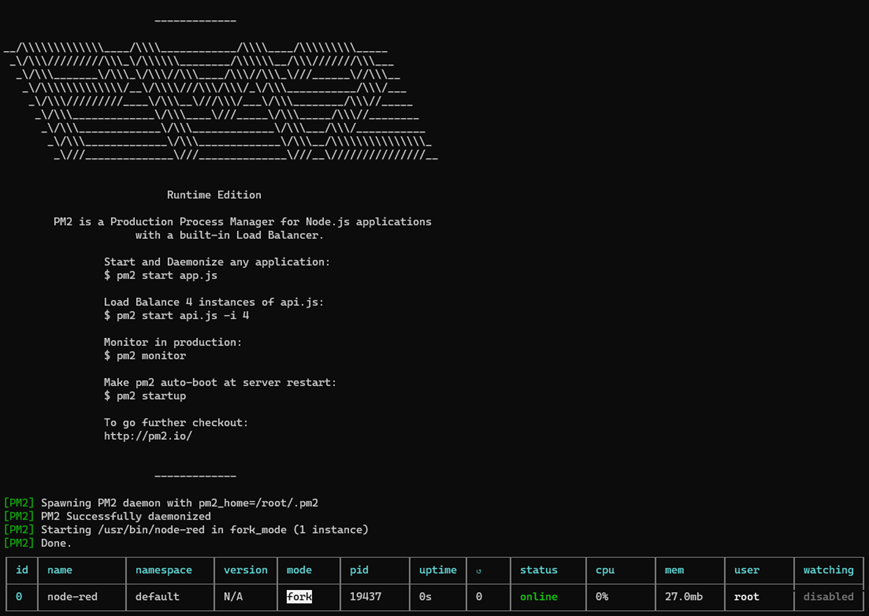](https://docs.atreyo.in/uploads/images/gallery/2025-03/ag-1621-apps-nodered-pm2-1.png) If user is "root" proceed to below command or else skip this step. ```bash pm2 save pm2 startup ``` For changing user from "normal user" to "root" for node-red startup, follow below steps: ```bash sudo pm2 start node-red -u root sudo pm2 save ``` [](https://docs.atreyo.in/uploads/images/gallery/2025-03/ag-1621-apps-nodered-pm2-2.png) If any warning shown on screen use "--force" flag, i.e. "sudo pm2 save --force" Must check the symlink created should have service *"pm2-root.service"* ```bash sudo pm2 startup sudo pm2 save ``` Reboot the device, for cross checking and verifying proper installation. once rebooted, check below command: ```bash ps -aux | grep pm2 ``` [](https://docs.atreyo.in/uploads/images/gallery/2025-03/ag-1621-apps-nodered-pm2-3.png) Check either it's daemon running over root or not, if not you might have misguided somewhere and make mistake while installation, please refer again and install. Open "**localhost:1880**" and start node-red. --- #### Webmin The [Webmin](https://webmin.com) administration panel, which allows you to administer the server via the web interface, can be installed on the Gateway. The Webmin panel has many functions related to web hosting and one of them is updating your Linux packages. To install Webmin you need to connect a keyboard, mouse and monitor via USB HUB and it is necessary to have access to the Internet. ##### Prerequisites You need to install the required packages. - curl - bash You can find the instructions [here.](https://docs.atreyo.in/link/57#bkmrk-curl) --- ##### Webmin installation Start the gateway and launch the terminal. Enter the commands below. ```bash curl -o setup-repos.sh https://raw.githubusercontent.com/webmin/webmin/master/setup-repos.sh sh setup-repos.sh ``` [](https://docs.atreyo.in/uploads/images/gallery/2025-03/ag-1621-apps-webmin-1.png) Above script will automatically setup repository and install needed keys on system, also it will provide **webmin** package for installation. execute below command for installation, If confirmation is required during installation, enter **'y'**. Then type the below commands: ```bash apt-get install webmin --install-recommends ``` The entire Webmin system should install without errors. Once installation is successful you can access webmin on port 10000 over localhost IP, in any browser. **i.e. : [http://localhost:10000](http://localhost:10000) or** [**http://192.168.10.174:10000**](http://192.168.10.174:10000)if any privacy error appears continue with Proceed to <localhost\_IP> (unsafe)
The login panel will open and pop-up for credential will appear. you need to provide system's credentials here. i.e. user/pass : atreyo/12345 [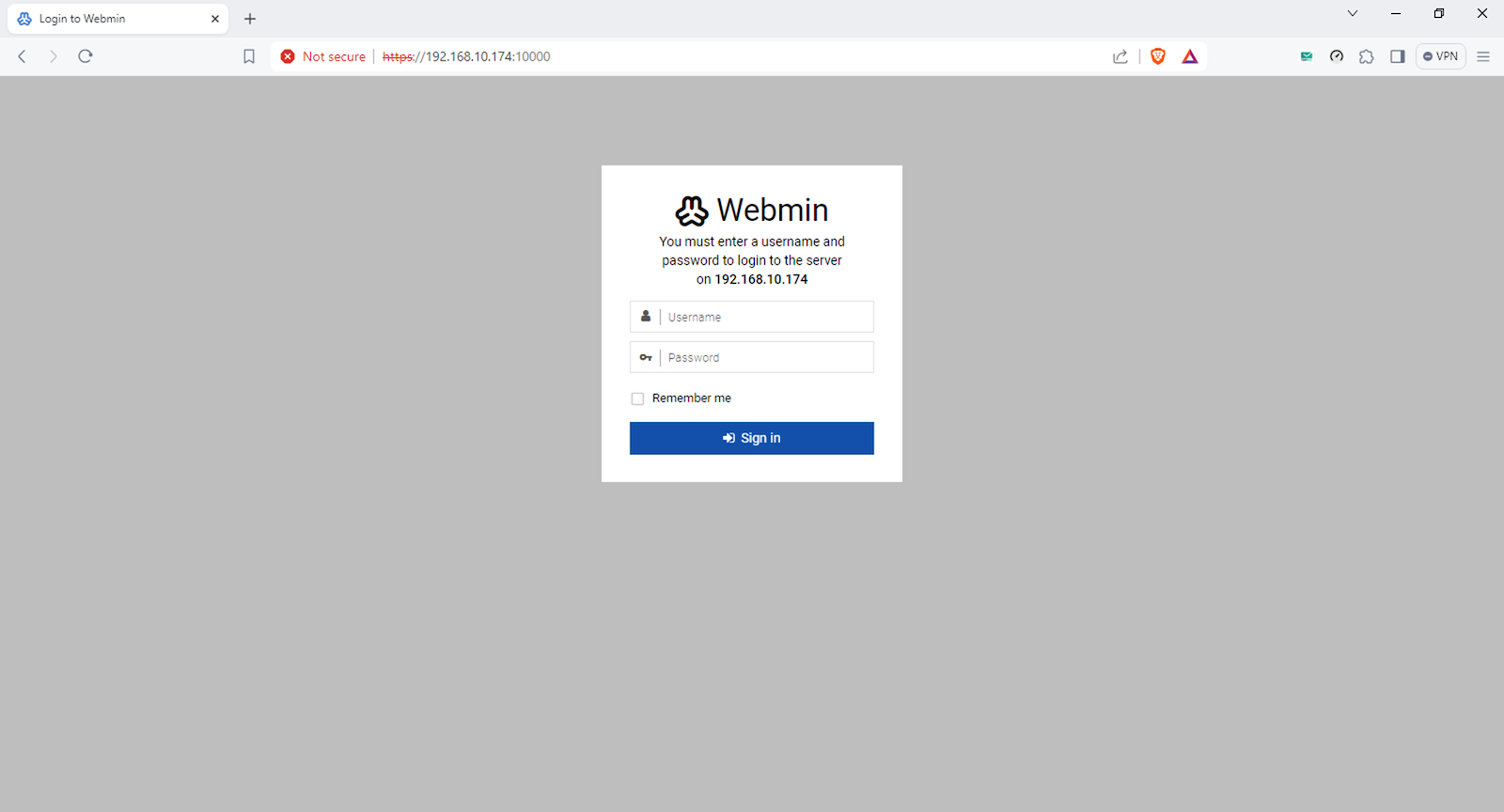](https://docs.atreyo.in/uploads/images/gallery/2025-03/ag-1621-apps-webmin-login.png) Once you sign in with password, below interface will open and it's a dashboard of webmin. [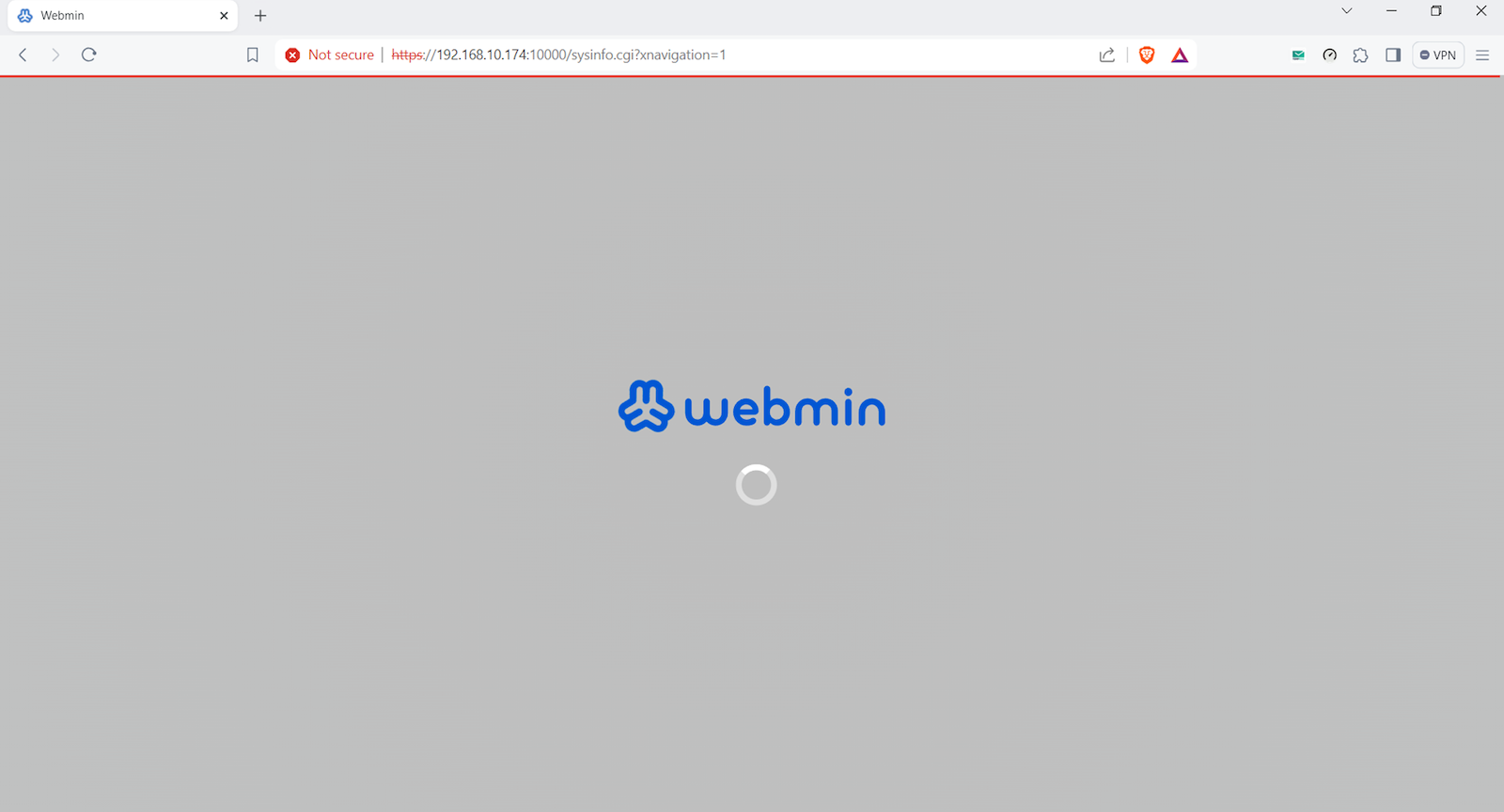](https://docs.atreyo.in/uploads/images/gallery/2025-03/ag-1621-apps-webmin-load.png) [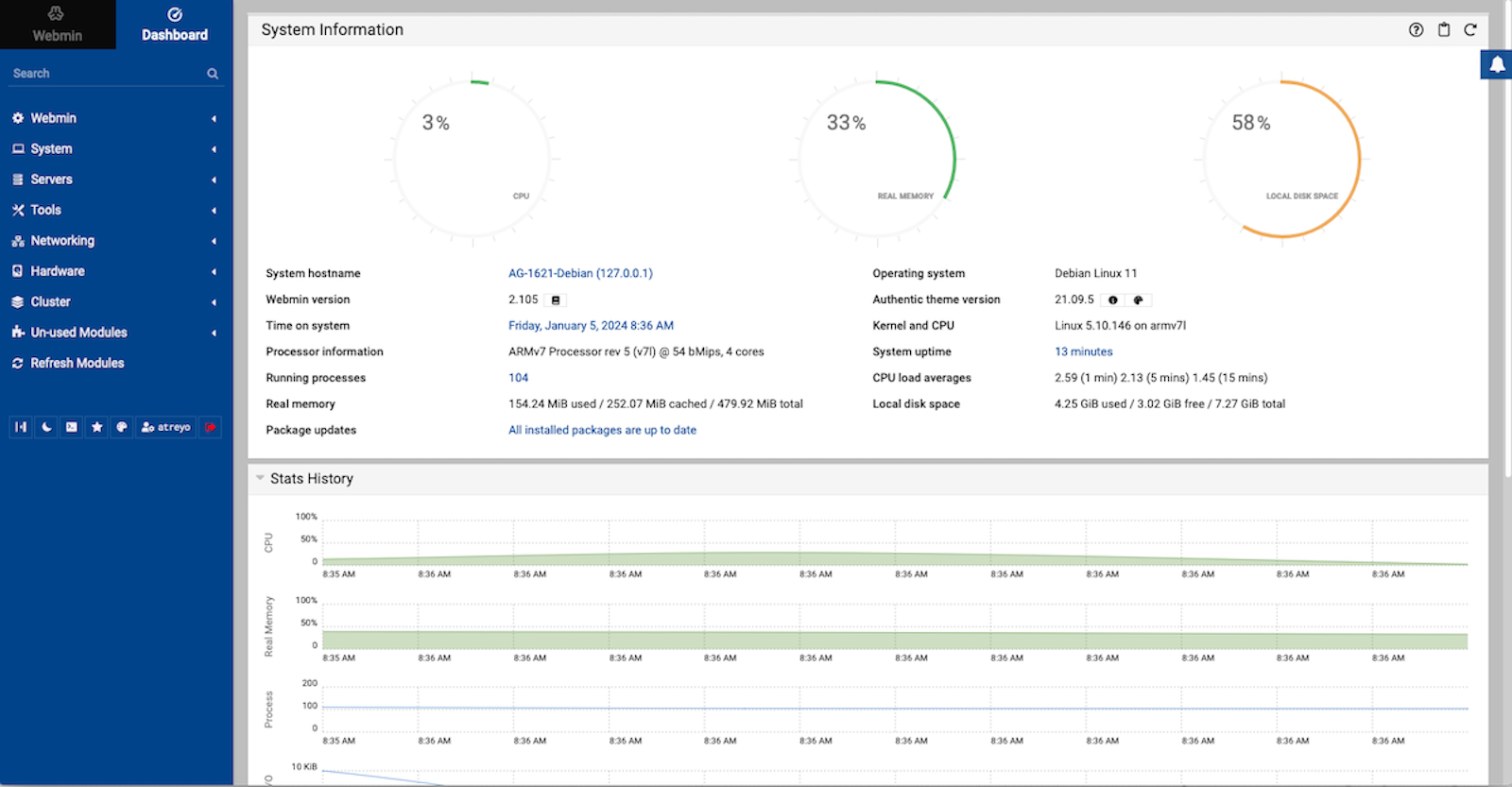](https://docs.atreyo.in/uploads/images/gallery/2025-03/ag-1621-apps-webmin-dasheboard.png) With Webmin we can update system packages, restart the gateway, change user and network settings and much more. For more about the Webmin panel visit [Webmin Docs](https://webmin.com/docs/) --- #### OpenPLC OpenPLC is an open-source [Programmable Logic Controller](https://en.wikipedia.org/wiki/Programmable_logic_controller) that is based on an easy to use software. It is the first fully functional standardized open source PLC, both in software and in hardware. The OpenPLC project was created in accordance with the IEC 61131-3 standard, which defines the basic software architecture and programming languages for PLCs. OpenPLC is mainly used on industrial and home automation, internet of things and SCADA research. ##### Installation of OpenPLC To install OpenPLC on AG-1621 log in via SSH or if you are using the Webmin panel go to **Tools > terminal** and type the following commands. Remember that the whole installation and compilation of the program may take up to an hour of your time. ```bash sudo apt-get install git ``` Once installed, type the following command: ```bash git clone https://github.com/thiagoralves/OpenPLC_v3.git cd OpenPLC_v3 ./install.sh rpi ``` The whole installation process will take some time. When it finishes it will display "Compilation finished successfully!" in the terminal. After rebooting the system, OpenPLC will start automatically.To use in-development capabilities, checkout the development branch (git checkout development) prior to running install.sh.
##### Starting OpenPLC After restarting, enter the gateway IP and port 8080 in the browser address window. For example, **192.168.10.60:8080** The login window will open. The default username and password is: login: **openplc** password: **openplc** [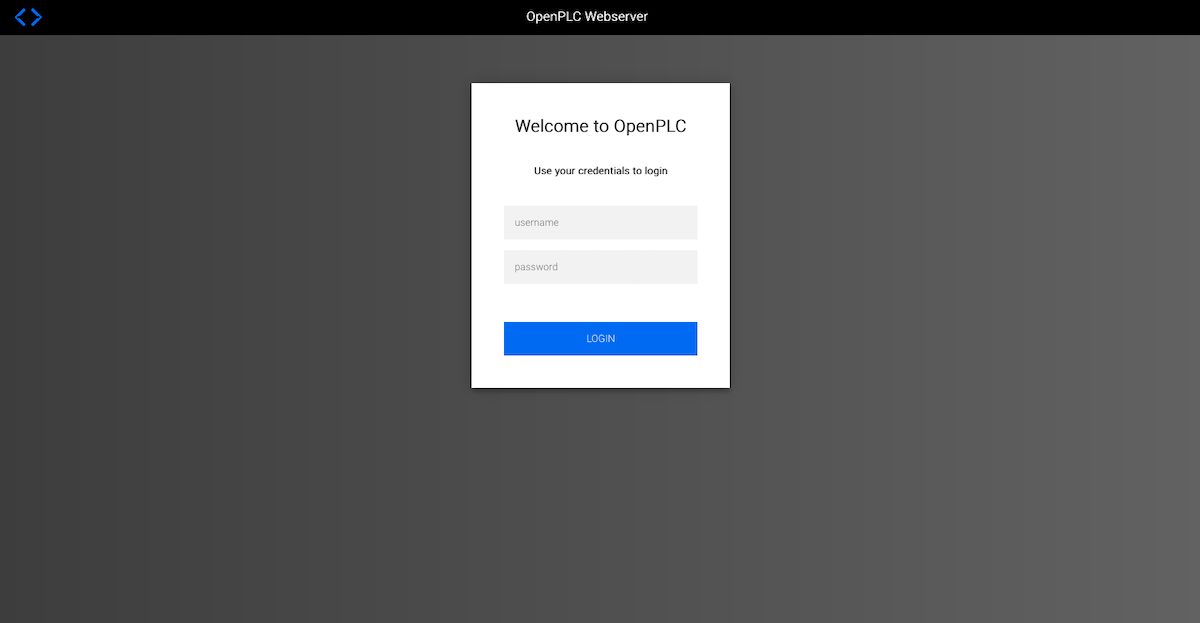](https://docs.atreyo.in/uploads/images/gallery/2025-03/ag-1621-apps-openplc-login.png) After logging in, we go to the home screen. [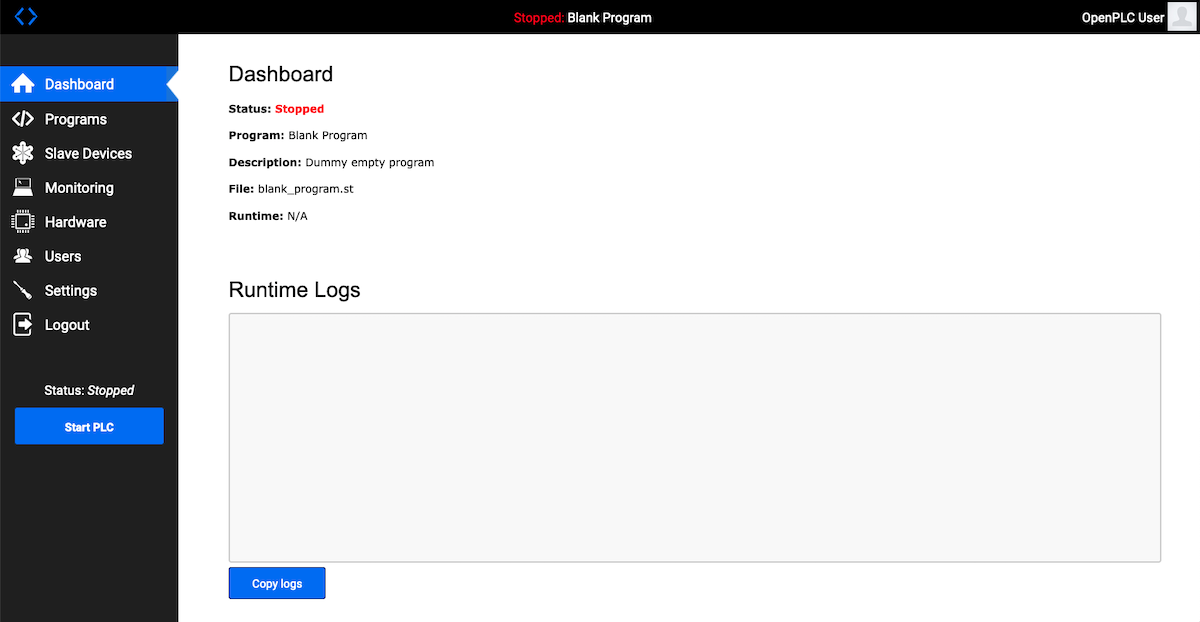](https://docs.atreyo.in/uploads/images/gallery/2025-03/ag-1621-apps-openplc-dashboard.png) To learn how to use OpenPLC you can read on the site: [https://openplcproject.github.io/](https://openplcproject.github.io/) --- # Configuration manual - OpenWRT The AG-1621 is also sold in an OpenWRT version. With this system, we have a web interface available, and all in all, it is a ready-to-use gateway. ### OpenWRT Startup Guide ##### Opening inbuilt website To access the built-in website, connect the gateway by WAN to the local network and enter the IP address in the address window of the browser. Please note that it may take some time from powering on to booting up the system. IP: **http://192.168.10.60** user name: **root** password: **root** [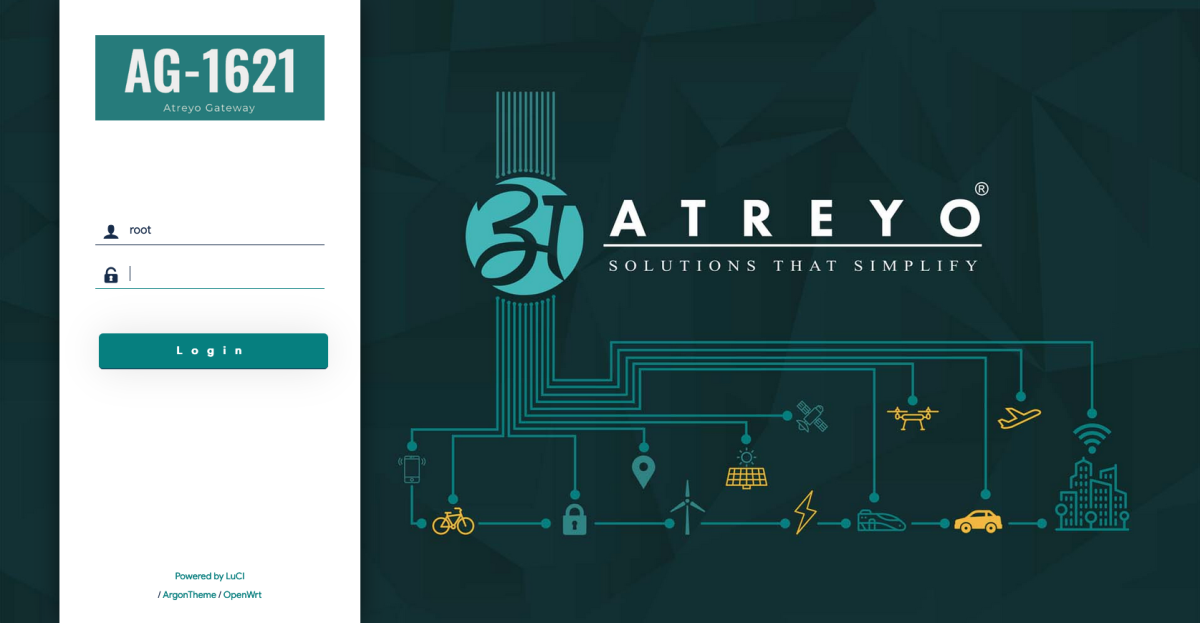](https://docs.atreyo.in/uploads/images/gallery/2025-03/ag-1621-web-login.png) After logging in, you are automatically taken to the application page. [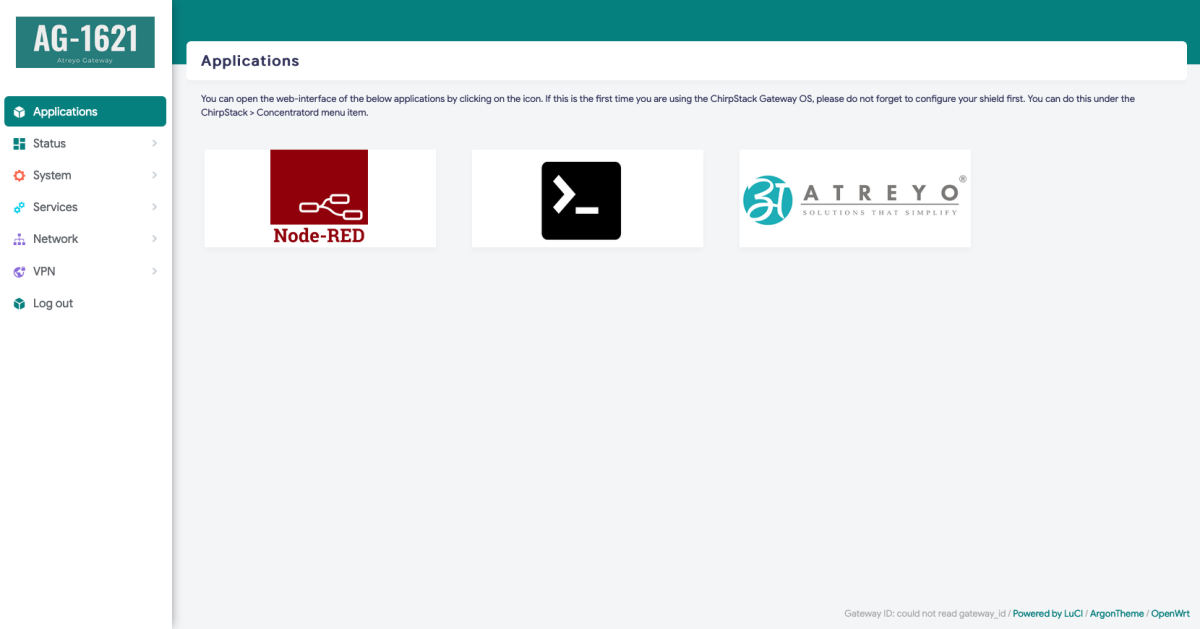](https://docs.atreyo.in/uploads/images/gallery/2025-03/ag-1621-web-apps.png) --- #### Cellular modem ##### Modem The Gateway in its basic configuration is equipped with an LTE modem that also supports GPRS and SMS functions. Different modems were used depending on the model variant. [Here](https://docs.atreyo.in/link/55#bkmrk-model-selection) is a table of models. ##### SIM card The Gateway supports two nano SIM cards, both 1.8V and 3V. The card connector is tray type. When installing the SIM card, pay attention to the correct insertion of the card. The used SIM card tray is designed so that the card sticks to the tray. This make easily insert the SIM regardless of the position of the Gateway ##### Using Cellular Network To activate the LTE modem, go to **Network > Interfaces** and select the **lte** tab there. [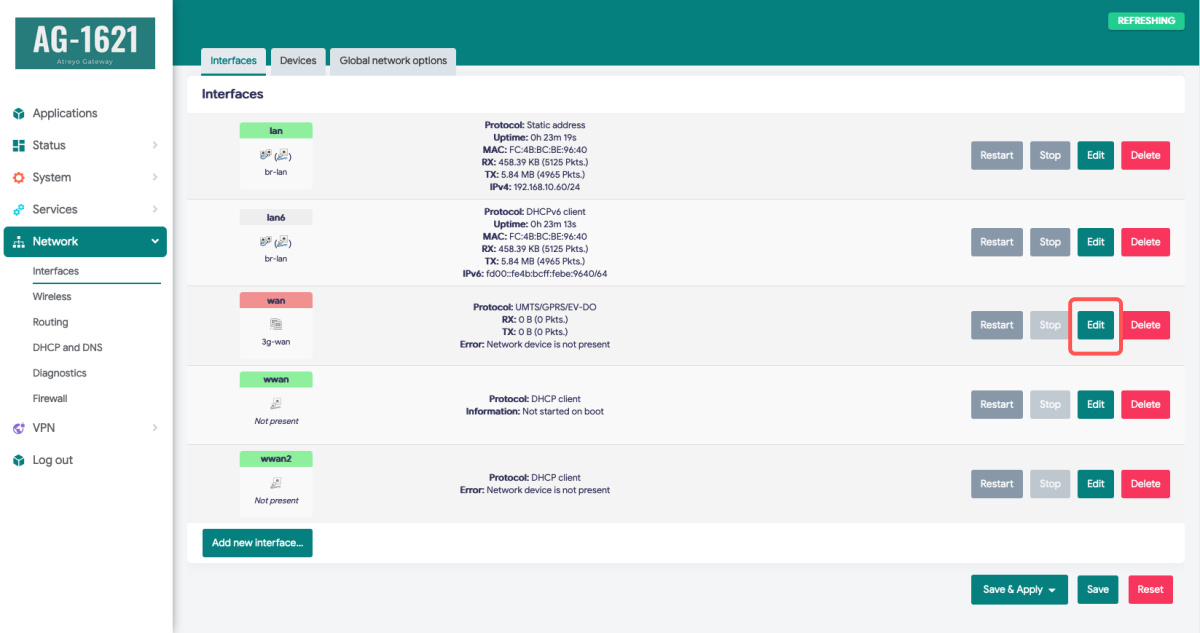](https://docs.atreyo.in/uploads/images/gallery/2025-03/ag-1621-web-interfaces-lte.png) Mostly the network operator requires you to enter the APN, sometimes it also requires a username and password. Enter the required data and save. [](https://docs.atreyo.in/uploads/images/gallery/2025-03/ag-1621-web-interfaces-modem.png) Then go to **System > Custom Commands** and click on **Start modem**. [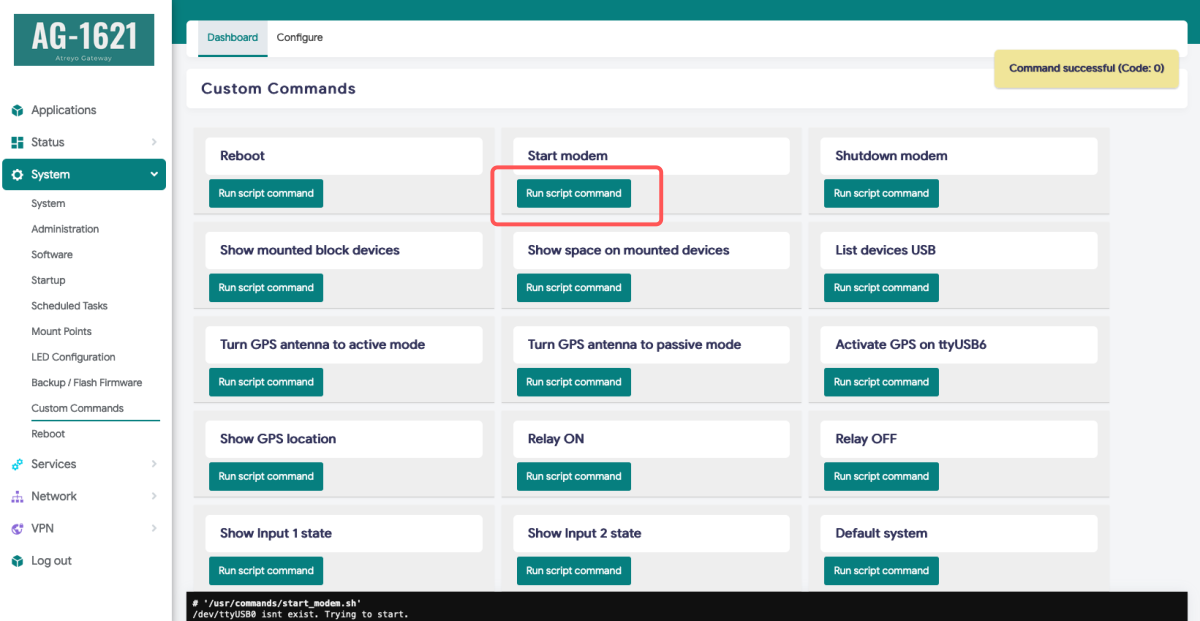](https://docs.atreyo.in/uploads/images/gallery/2025-03/ag-1621-web-custom-commands-modem.png) The modem will start up and connect to the Internet. To check if it is working properly and what the signal is, go to **Status > Mobile Service**. [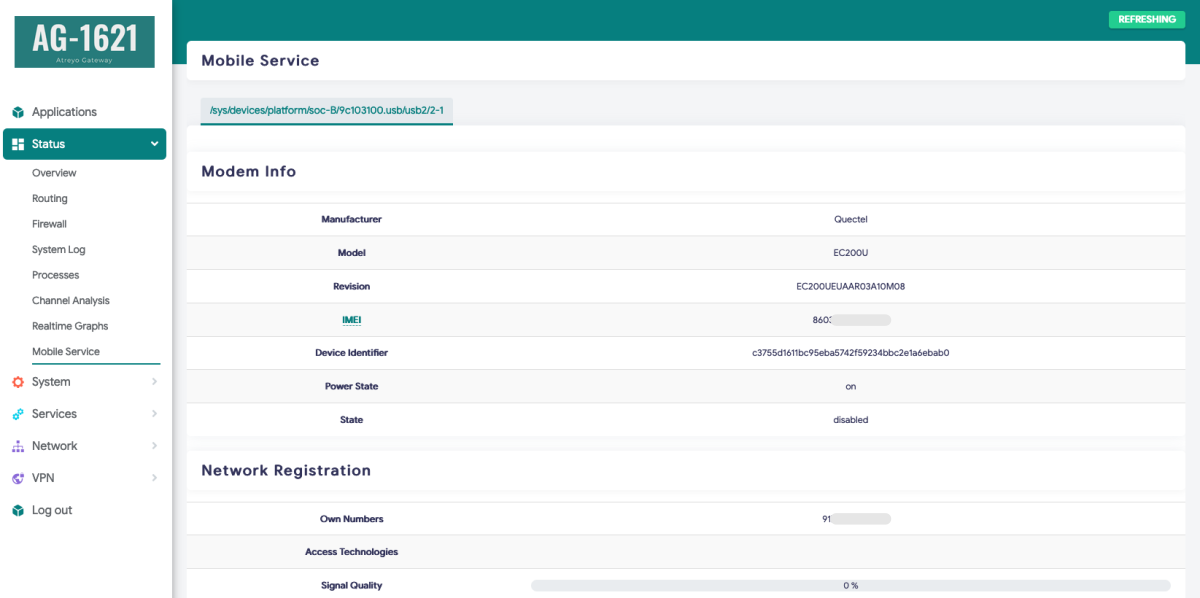](https://docs.atreyo.in/uploads/images/gallery/2025-03/ag-1621-web-mobile.png) --- ##### Cellular modem ON on start To make the gateway automatically connect to the Internet after startup, you need to add a modem startup in the System > Startup section under Local Startup, add a line ``` /usr/commands/start_modem.sh. ``` Then save the changes. After each reboot, the gateway will automatically start the modem. [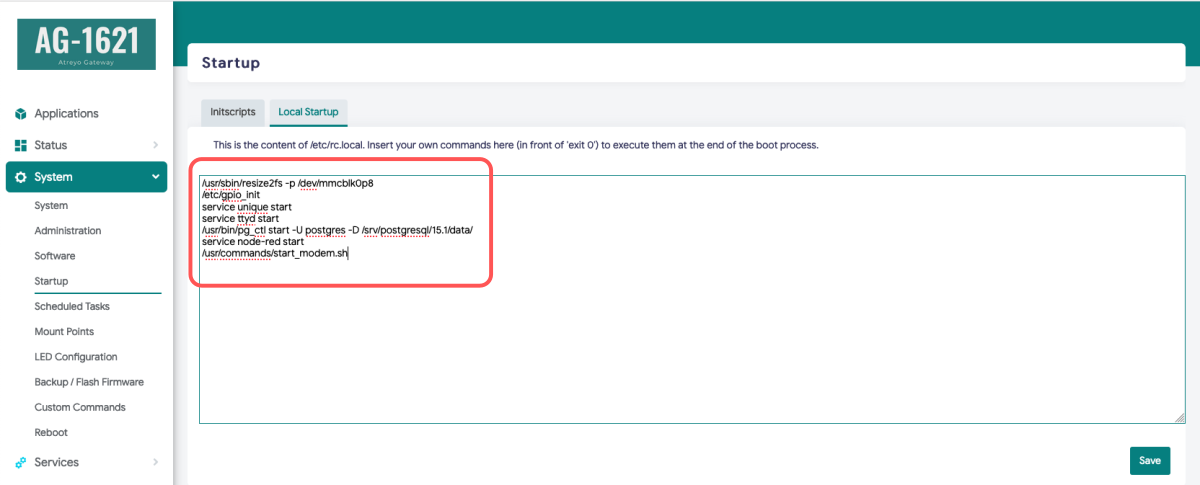](https://docs.atreyo.in/uploads/images/gallery/2025-03/ag-1621-web-startup-modem.png) Generally, the Gateway supports all versions of Quectel MiniPCI express modems. However, you can use a third-party modem, as long as the signal outputs are compatible with those of the Quectel company. For use your won LTE module select model without LTE module installed. You also need to pay attention to the power supply to the LTE module should be 3.3V. # Firmware / OS list #### Firmware list Information about future releases of Debian for this computer.| OS Version | File name | Kernel | Debian | Date |
| V-1.00 | 5.10.146 | 11 (Bullseye) |
| OS Version | File name | Kernel | OpenWRT | Date |
| V-1.00 | 5.10.146 | 23.05 | 10.12.2023 |
Use in inappropriate conditions may damage the device or shorten its life.
--- ##### Electrical and power supply safety - The device is powered with a voltage in the range of 8-36V. Voltage up to 24V is considered safe. Be especially careful when supplying them with higher voltages. - Use only approved accessories - Use the supplied power adapter or a good quality certified power adapter with the correct supply voltage range and sufficient power. - Only use approved accessories like antenna etc.Only a person with qualification and appropriate knowledge should install the device.
--- ##### Malfunctioning and damaged device - Do not disassemble the device. - Only qualified personnel must service or repair the device or its accessories. - If water or other liquid has got into the device, or if it looks mechanically damaged, do not connect the device, but take it to an authorized service center. --- ##### Radio frequency exposure This device has been designed and manufactured not to exceed radio frequency energy emission limits set by regulatory agencies. To comply with RF exposure guidelines, the device must be used at least 20 cm away from a person's body. Failure to follow these instructions may result in exceeding the applicable RF exposure limits. This only applies to models with a built-in LTE modem. --- ##### What to do and what not to do - You are solely responsible for the use of the device and any consequences of its use. - Do not store or use the device in harsh environments such as dust, gases, oils, chemical vapors and damp places. - Do not throw the device and its accessories. Handle with care. - The device heats up during operation. Ensure proper ventilation. - If you need to dispose of your device, check your local regulations for recycling and disposal of electronics. - Route power, Ethernet, and antenna cables properly so that they cannot be accidentally pulled out. - The device should be used and kept away from small children.