| Download technical specification | [Technical Specification](https://www.atreyo.in/sites/default/files/a-download/AM-201%20Technical%20Specification.pdf) |
| Model | Cellular Network | |||
| GPRS | 3G | LTE 4G | GNSS | |
| AM-201-IN | √ | √ | √ | |
| AM-201-GL | √ | √ | √ | √ |
If by mistake you insert the card backwards then the card will be able to insert, but the modem will not work properly.
--- #### Connecting a modem via USB To connect the modem via USB, it is necessary to connect with a USB A > B cable. This type of cable is often called a "printer cable". In addition to USB, it is necessary to connect a power supply in the range of 8-36V DC . Connect according to the following diagram. [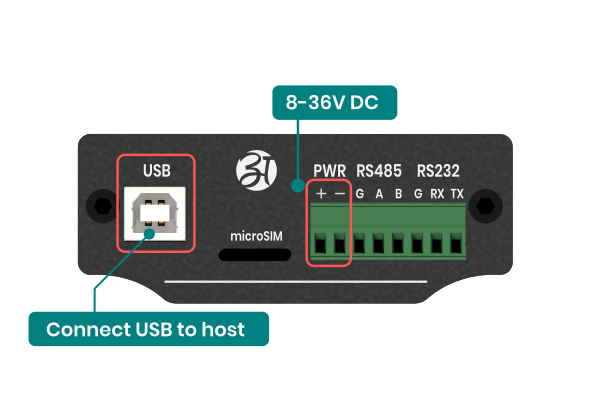](https://docs.atreyo.in/uploads/images/gallery/2025-02/am-201-connecting-via-usb.png) --- #### Connect in Windows operating system To connect the modem via USB on Windows operating system, it is necessary to install the modem drivers. You can download the modem drivers at the bottom of this page. After successful installation, create a new Dialup connection. Download: [Windows\_USB\_Driver\_V2.2.2.zip](https://docs.atreyo.in/attachments/2) --- #### Connecting modem via serial interface he AM-201 can be used with either an RS485 or RS232 serial interface. To control the modem it is necessary to use AT commands. Regardless of the type of serial interface, the commands are the same. ##### Connecting a modem via RS485 To connect the modem to the device via RS485 serial interface, connect according to the following diagram. [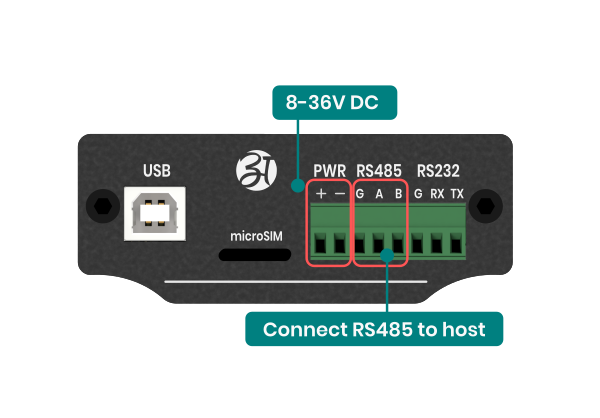](https://docs.atreyo.in/uploads/images/gallery/2025-02/am-201-connecting-via-rs485.png)Always connect the modem's A signal to the host's A signal, and the modem's B signal to the host's B signal. Most of the time it is not necessary to connect the common ground, or G, signal, but it is good practice to connect it.
##### Connecting a modem via RS232 To connect the modem to the device via RS232 serial interface, connect according to the following diagram. [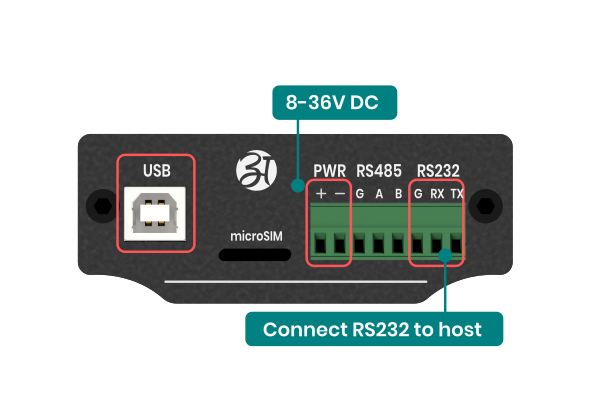](https://docs.atreyo.in/uploads/images/gallery/2025-02/am-201-connecting-via-rs232.png)Remember that the modem's RX signal is combined with the host's TX signal, and the modem's TX signal is combined with the host's RX signal. That is, the signals are crossed. It is also necessary to connect common ground, or G.
--- #### Connect on startup - Windows In many applications, it is necessary for the modem to start as soon as Windows starts. To do this, follow the steps below:This instruction applies when using the modem via USB with Windows 10 operating system.
**Step-1: Go to Network & Internet:** - In the Settings window, click on "Network & Internet." - In the Network & Internet settings, select "Network and Sharing Center" from the menu. - In the Network & Internet settings, select "Network and Sharing Center" from the menu. [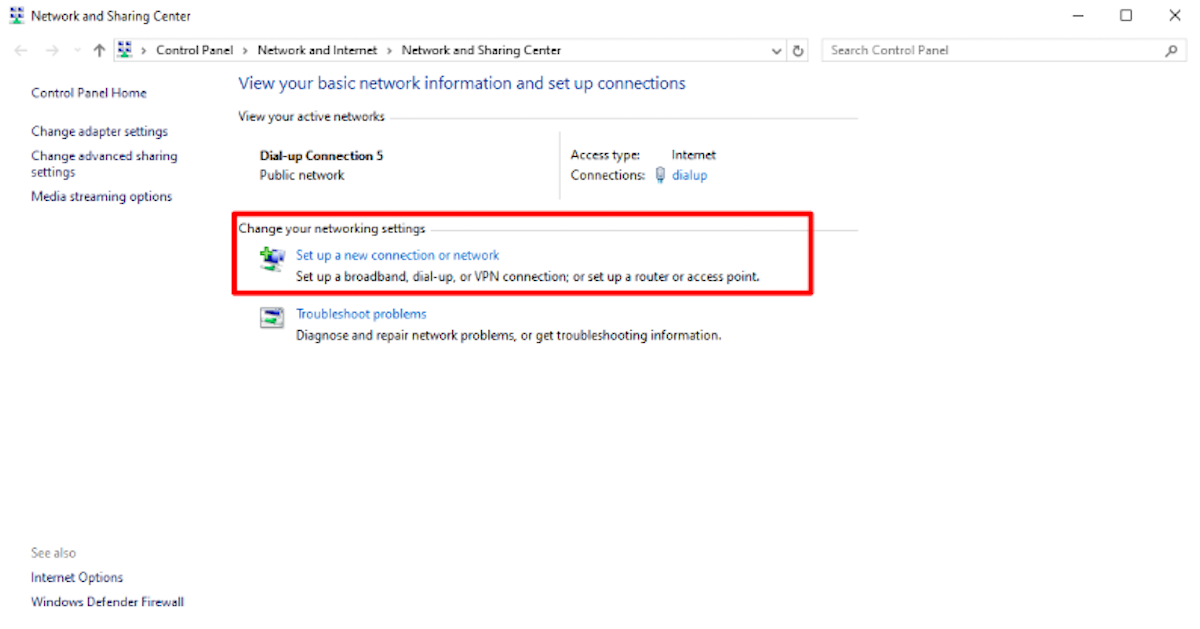](https://docs.atreyo.in/uploads/images/gallery/2025-02/am-201-autoconnect-01.png) **Step-2: Set Up a New Connection:** - Click on "Set up a new connection or network." - The "Set up a connection or network" wizard will open. Choose "Connect to the Internet" and click "Next." - Select "Set up a dial-up connection" and click "Next." [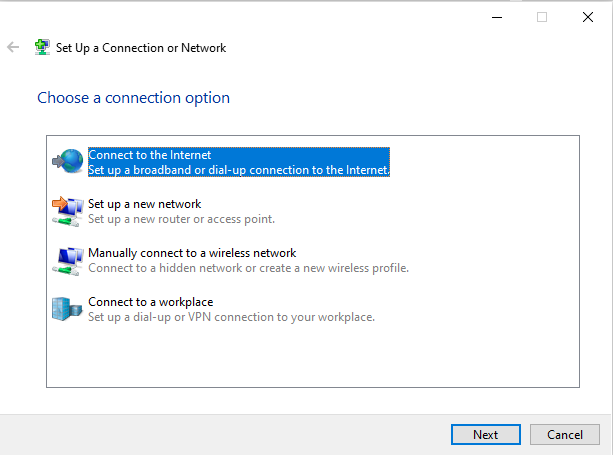](https://docs.atreyo.in/uploads/images/gallery/2025-02/am-201-autoconnect-02.png) - Select “Dial-up” connect. [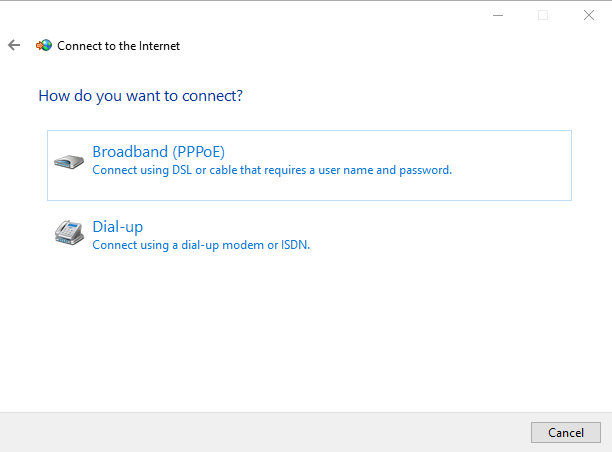](https://docs.atreyo.in/uploads/images/gallery/2025-02/am-201-autoconnect-03.png) Enter the phone number provided by your Internet Service Provider (ISP) into the "Dial-up phone number" field. [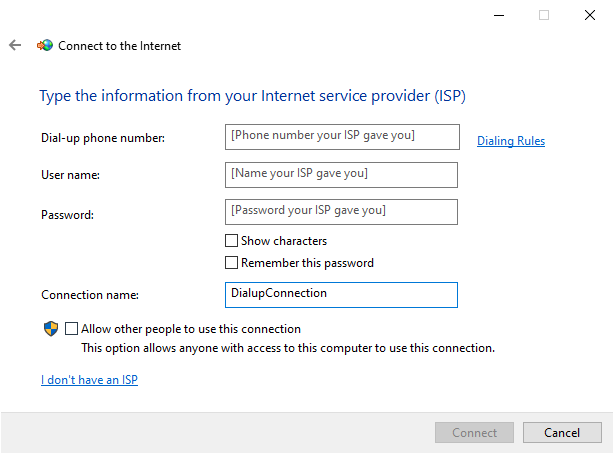](https://docs.atreyo.in/uploads/images/gallery/2025-02/am-201-autoconnect-04.png) - Enter "Connection name" for your reference to connect network. Here, enter “Dial-up Connection” - If required, Enter the username and password provided by your ISP. - Check the box to remember your credentials if you don't want to enter them every time you connect. - Click "Connect" to finish setting up the connection. [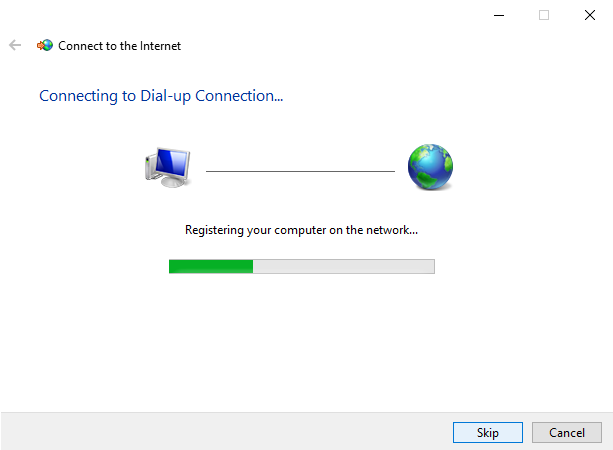](https://docs.atreyo.in/uploads/images/gallery/2025-02/am-201-autoconnect-05.png) In case of a successful connection to the internet you will be presented with the option to browse the internet now. - Now, you can see your new connection if you click on the network icon located on the task bar. [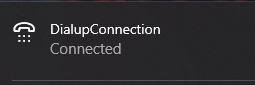](https://docs.atreyo.in/uploads/images/gallery/2025-02/am-201-autoconnect-06.png) **Step-3: Creating a batch file for auto connect at startup:** - Create New text document and name it as you given name in connection name. - You need to change the extension of the file. Change it to .bat which will convert the file into a system batch file from which windows can execute commands. Here, create a file name as Dial-up Connection.bat. [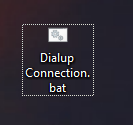](https://docs.atreyo.in/uploads/images/gallery/2025-02/am-201-autoconnect-07.png) Now, Edit the batch file and write below code: [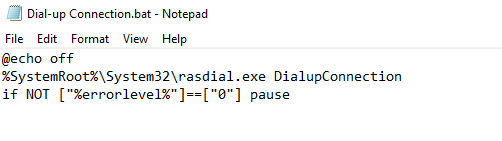](https://docs.atreyo.in/uploads/images/gallery/2025-02/am-201-autoconnect-08.png) - Change yourusername and yourpassword with your actual username and password for the connection. You could also change Dial-up Connection with name of the connection name you created.If not required username and password then not need to write here. - Save the file and exit from file. - Now, double click the bat file and see if the connection is established or not. [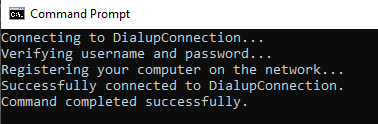](https://docs.atreyo.in/uploads/images/gallery/2025-02/am-201-autoconnect-09.png) **Step-4: Setting the batch file to run automatically** - To do this, first you have to lunch the Run prompt. By clicking, window+R. - Type shell:common startup – for opening the startup folder. This will only work if the network connection you created has been available to all users. [](https://docs.atreyo.in/uploads/images/gallery/2025-02/am-201-autoconnect-10.png) - To enable the bat file automatic startup, copy the created bat file in this folder. [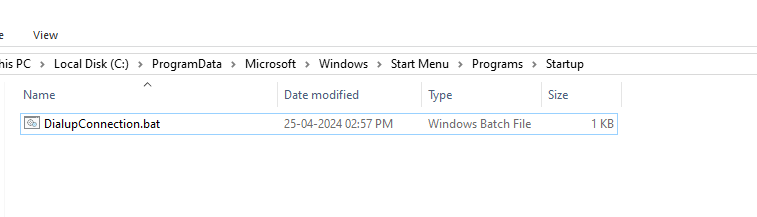](https://docs.atreyo.in/uploads/images/gallery/2025-02/am-201-autoconnect-11.png) - You can check that the bat file that you have placed in the startup folder will run by lunching Task manager and going to the startup tab. - It’s done. Restart your system to see it works. --- # Safety information ##### Operating environment - The device is designed to be installed in clean, dust-free and insect-free places - Operating temperature: -25 ~ 65°C (-13 ~ 149°F). - Humidity range is 10% to 95% (non-condensing). Use the device in a dry environment. - Away from heat sources and direct sunlight. - It must not be exposed to acid fumes, salts and other chemicals. - The device must not be used in places where there is a risk of gas explosion.Use in inappropriate conditions may damage the device or shorten its life.
--- ##### Electrical and power supply safety - The device is powered with a voltage in the range of 8-36V. Voltage up to 24V is considered safe. Be especially careful when supplying them with higher voltages. - Use only approved accessories - Use the supplied power adapter or a good quality certified power adapter with the correct supply voltage range and sufficient power. - Only use approved accessories like antenna etc.Only a person with qualification and appropriate knowledge should install the device.
--- ##### Malfunctioning and damaged device - Do not disassemble the device. - Only qualified personnel must service or repair the device or its accessories. - If water or other liquid has got into the device, or if it looks mechanically damaged, do not connect the device, but take it to an authorized service center. --- ##### Radio frequency exposure This device has been designed and manufactured not to exceed radio frequency energy emission limits set by regulatory agencies. To comply with RF exposure guidelines, the device must be used at least 20 cm away from a person's body. Failure to follow these instructions may result in exceeding the applicable RF exposure limits. This only applies to models with a built-in LTE modem. --- ##### What to do and what not to do - You are solely responsible for the use of the device and any consequences of its use. - Do not store or use the device in harsh environments such as dust, gases, oils, chemical vapors and damp places. - Do not throw the device and its accessories. Handle with care. - The device heats up during operation. Ensure proper ventilation. - If you need to dispose of your device, check your local regulations for recycling and disposal of electronics. - Route power, Ethernet, and antenna cables properly so that they cannot be accidentally pulled out. - The device should be used and kept away from small children.